7.2 File Mode |
We can set access rights to all files/directories on three levels, i.e. owner, group user and other users.
There are three access rights(readable/writable/executable) to each level. These access rights, which are called file mode, can be changed by chmod command.
7.2.1 File Mode
There are three access rights(readable/writable/executable) as file mode. We can apply this control mode to owner, group users and other users separately.
The 1st column of output of ls command with -l option indicates this file mode. The 1st column means as follows.
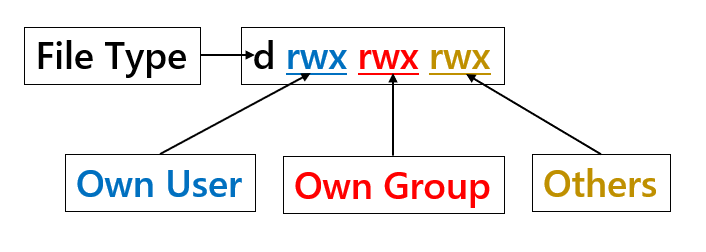
Figure 7-1:File Mode
| 1st character | directory(d), symbolic(l) and file(-) |
| 2nd to 4th characters | Owner’s assess rights (read/write/execute) (rwx) |
| 5th to 7th characters | Access rights of group users except owner(rwx) |
| 8th to 10th characters | Access rights of other users (rwx) Table 7- |
Table 7-1: Meanings of File Mode by columns
| r | Readable |
| w | Writable |
| x | eXecutable (if directory, can go into its directory) |
Table 7-2: Meanings of RWX
rwx can be applied to owner, group users and other users. 'r' is meanings readable, 'w' is meanings writable and 'x' is meanings executable. If it is a directory, 'x' allows specified user to move into its directory.
Practice : Check File Mode |
Please check file mode of a file. Please check file mode of system directory.
$ ls -l .bashrc ↵ |
7.2.2 Change File Mode
The chmod command is used for changing the file mode.
| Format |
chmod mode[,mode]... directory |
This command sets the file mode for owner, group users and other users.
There are two ways to specify the file mode as follows.
- Use mode format (described below)
- Use Octal number
| Options |
-R |
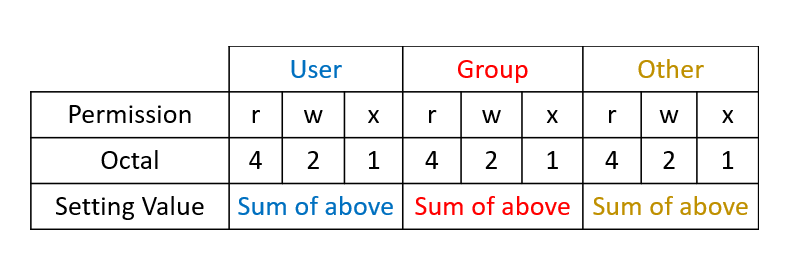
Figure 7-2: Mode setting by octal value
The mode format has 3 types users (u:owner, g:group users, o:other users), 3 access control(r:readable, w:witable, x:executable) and operation(+:add, -:delete). If you want to specify all type of users, you can use character 'a'.
Practice:Change File Mode |
First, check the file mode of user's file. Next, change the file mode and check it again.
If you want to change "-rw-r--r--" to "rw-rw-r--", you specify "g+w" to add writable access right to group users. If you want to change "-rw-rw-r-" to "--w-rw-rw-", you specify "u-r,o+w" to remove readable access right from owner and to add writable access right to other users.
If you want to change "--w-rw-rw-" to "--w-rwxrwx", you specify "go+x" to add executable access right to group users and other users.
$ touch chownfile ↵ Create a file. |
Practice : Change File Mode by octal number |
First, check the file mode of user's file. Next, change the file mode and check it again.
If you want to set access right to "rw-r--r--(644 by octal)", you specify "644".
If you want to set access right to " rw-rw-r-- (266 by octal)", you specify "644".
If you want to set access right to "--w-rw-rw- (277 by octal)", you specify "644".
$ touch chownfile ↵ Create a file. |
Regarding file mode, there are 3 special atributes called setuid bit, setgid bit and sticky bit. If the program has 'setuid bit', it executes as if it is performed by file owner. If the program has 'setgid bit', it executes as if it is performed by group users. For examples, if the root's program has 'setuid bit', even if it is performed
by a general user, it executes as if it is performed by root user.
If the program has the sticky bit, as nobody except owner can get rid of it, it remains on memory after running.
As for a setuid bit and a setguid bit, they will become valid by +s, and invalid by -s. Regarding sticky bit, it will become valid by +t, and invalid by -t.
Practice: Change and Check setuid, setgid, and sticky bits |
Let's change and check setuid bit, setgid bit and sticky bit by using user file.
$ touch idbitfile ↵ Create a file. |
7.2.3 File Creation Mode
Regarding files which are created by shell's internal command, we can restrict their file mode. The umask command restricts the mode of a creation file.
| Format |
umask [mode_mask _by_octal_number] |
- Display the Mode
The masking value which restricts file mode when creating the file is displayed. If no value specified, the present masking value is displayed.
- Set the Mode
Specify the masking value which restricts file mode when creating the file by octal number. The value which carried out the AND operation to the reversed mask and the mode of file creation, will be the mode of created file.
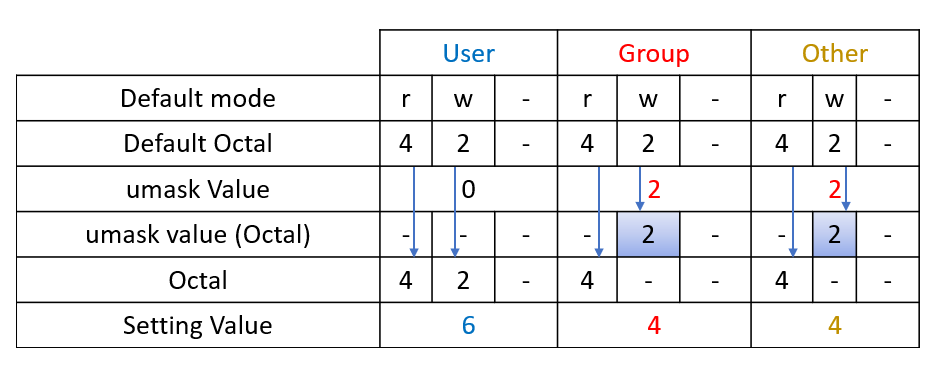
Figure 7-3:umask and Actual mode of created file
Practice: Change umask and create files |
After checking umask, please make a file.
After setting umask to 070, please make a file.
After setting umask to 072, please make a file.
Finally, please check the mode of the created files.
$ umask ↵ Display current mask value |
Although touch command tried to make a file with 0666 mode, the file has been created with abovementioned mode because of umask.
When displaying or setting up the mode, we are able to use human intelligible form instead of octal numbers by using -S option.
$ umask -S↵ Display current mask value |
Don't forget that the effect of the umask command is limited only within the shell which executed the umask command.The default mode is normally set up within login shell, such as bashrc.
